User profile
This is a translation of Benutzerprofil. Please insert only links to (existing or to-be-written) English language Wiki pages here. In diesem Artikel bitte nur Links auf englischsprachige Seiten verwenden.
All registered users of the Opencaching website have a personal user profile. To get an user profile your need to register first. After you have logged in to the Opencaching website you can access your user profile by clicking on MY PROFILE in the menu.
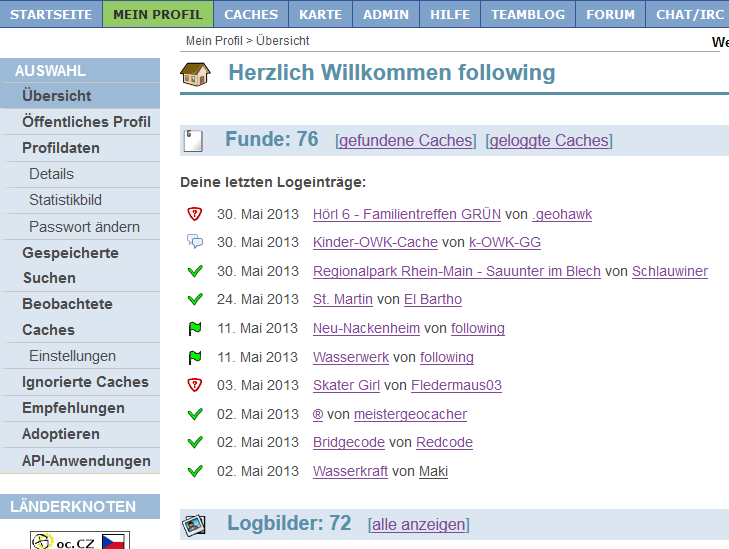
Your user profile gives you comprehensive information about the geocaches you have logged, hidden and recommended. You can change all your preferences in your user profile.
Overview
The Overview page shows you information on your latest log entries and log pictures, your hidden geocaches and your pending geocaches. Pending geocaches are drafts of your geocache listings or temporarily disabled geocaches. You can access the log picture gallery by clicking on [Show all]
The number of Finds in the top section of the page counts all logged finds including single event caches, multiple logs of repeating event or moving geocaches - regardless of the status of the geocache. Click on the link [Geocaches found] to see a list of all your finds. Each geocache is listed once accept locked&hidden geocaches which are invisible to others then the owner and the Opencaching Support-Team.
The section Geocaches hidden displays the number of your hidden geocaches including locked&hidden geocaches. Locked&hidden geocaches are not counted and shown in your public profile.
Public profile
Some information of your user profile are public. Other cachers can watch your public profile by clicking on your user name in log entries or geocache listings. Your public profile contains the date of your registration, information of your last login (indicating if you are an active member), statistics on your hidden and found geocaches as well as your published geocache lists. You can enter more profile information in optional fields and add them to your public profile. You can check your public profile by clicking on Public profile.
Send e-mail
All registered Opencaching users can be contacted by other registered user via e-mail.
- Click on [Send e-mail] on the user's public profile page.
- Enter a subject and the message (content).
- If you want to enable the receiver to answer you with an e-mail client, the check the option Send my e-mail address with this message.
- Otherwise the receiver gets a link to your public profile to answer you.
Sometimes a receiver does not get your e-mail because a spam filter automatically put it into a spam folder. If you do not receive an answer and your message contains an issue on one of the other user's geocaches, you could also log a note to the geocache.
My profile data
You can change following information in your profile data:
- username
- Last name and first name
- country you are in
- Home coordinates
- enable or disable notifications about new geocaches within a radius around your home coordinates
- subscribe/unsubscribe to the Opencaching Newsletter
- add the information I'm taking a PMR walkie talkie on channel 2 with me to your public profile
- overwrite the website's security feature by checking the box Don't log me out after 15 minutes of inactivity.
- modify the editor's default appearance with Don't use the HTML editor by default.
- show your email address in emails by enabling Disclose my e-mail address by default when sending e-mails to other users.
- E-mail address: To change your email address you need to request a security code online to confirm your new email address.
Profile details
You can add or change following information in your profile details:
- MiniMap-Zoom used for the mini map displayed on the geocache listings
- Auto-load log entries causes automatic loading of more log entries when you scroll down at a geocache listing page
- Show statistics adds statistics to your public profile.
- Show picture stats and gallery adds the number of your log pictures and a link to a gallery page to your public profile.
- Show OConly-81 stats adds the OConly-81 statistic to your public profile - if enabled
- enter your Location and enable/disable displaying it in your public profile
- enter your Age and enable/disable displaying it in your public profile
- text to be displayed in your public profile
Statistics picture
Please, consult the page Statistics picture.
Change password
- To change your password request a security code to be sent to your e-mail address.
- After receiving the e-mail with the security code enter your e-mail address, security code and new password into the form.
- Click "Change" to save the new password.
Other profile pages
You can find more pages in your profile's left navigation bar:
- a list of all your stored queries
- a list of all your watched caches with options to remove geocaches from the list
- a settings page to configure the time interval notifications shall be send
- a list of your ignored geocaches
- a page listing your cache lists
- a list of your geocache recommendations
- an option to put geocaches up for adoption or adopt a geocache
- a OKAPI Apps page showing the apps you granted permission to access Opencaching under your user account
Persönliche Daten löschen
Mit Ausnahme der Email-Adresse kannst du alle persönlichen Daten selbst aus deinem Profil löschen. Wenn du auch die Emailadresse löschen lassen möchtest, geht dies nur durch eine Deaktivierung deines Benutzerkontos. Dies lässt sich nicht mehr rückgängig machen, und alle deine eigenen Caches werden dadurch gesperrt! Daher überlege dir, ob du stattdessen nicht lieber bei einem der vielen kostenlosen Email-Anbieter eine neue Adresse anlegen möchtest, die du im Profil angeben kannst.
Mehr zum Umgang mit persönlichen Daten findest du in der Datenschutzbelehrung.