Geocache map
This is a translation of Cachekarte. Please insert only links to (existing or to-be-written) English language Wiki pages here. In diesem Artikel bitte nur Links auf englischsprachige Seiten verwenden.
translation in progress
The Opencaching map is an alternative to the search form to search for interesting geocaches at Opencaching.de. The default view shows all active geocaches (status: available) within the map section except your ignored caches.
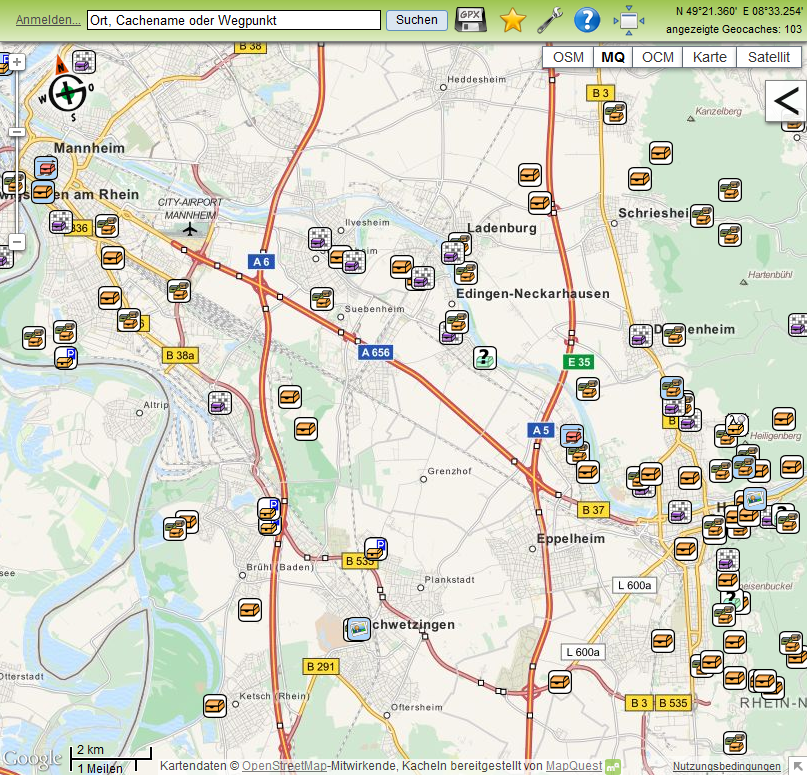
Selecting a destination area
The map section can be moved per drag and drop or with the arrow keys. You can zoom in and out either with your mouse wheel, by using the zoom ruler top-left or the plus/minus-buttons bottom-right on the page or the plus/minus-keys. You can directly zoom into a specific map section by pressing the shift key and click & mark the area with your mouse.
To search for a location you can enter the town, parts of the cache name or waypoint name into the search field on top of the page and click Search. A drop-down menu opens showing you matching search results. Click on the correct search result to open the map area or modify your search.
Display the geocache
Click on the geocache symbol to display a small overlay window with basic information to the cache. Click on the geocache name to open the geocache's listing.
If the geocache has additional waypoints then they show up on the map after clicking on the geocache symbol. They remain visible until you click on another symbol. You can click on the waypoint symbols to get more information.
If the geocache listing has a preview picture then the picture will be displayed on the map. Owner can define preview pictures to be displayed on the map.
Narrow you search results
In the top-right area of the Opencaching map you can see a black arrow symbol. Click on the symbol to open filter options. You can narrow the displayed geocache results by enabling or disabling the filter options. You can select cache types, container sizes, status, ratings and attributes. After changing the options the map displays only geocaches according to your selections. You can also filter for parts of the geocache name, e.g. "night" or "forrest".
Hint: The filter option page has a delay of 2 seconds to prevent reloading the map within normal mouse click intervals when you change several options. You can omit the delay by clicking somewhere on the map just after changing the options. This action immediately accepts the changes and reloads the map.
You filter selections stay enabled until you manually reset them by clicking on the Reset button or by closing your browser window. You can save your filter options by clicking on the Save button. Saving your selections causes the map loading your settings after opening the Opencaching map in your browser or clicking the Reset button. By saving your define your new default view.
map functions
Next to the search field you can find following additional functions:
| goes to your home coordinates. You need to be logged in to use this function and you need to save your home coordinates into your user profile. | |
| downloads all currently displayed geocache data as compressed GPX file. This function is only available for a maximum of 500 geocaches at a time. | |
| creates a link to the current map section. You can copy the link and use it in e-mails, posts or just save it as a bookmark. If you use Firefox or Internet Explorer you can save the link directly to your bookmarks. | |
| opens a Settings overlay window where you can define some basic setting for the Opencaching map. You must be logged in to change your map settings. | |
| switches from full screen map to a smaller map display. The smaller map display is embedded into the normal website layout. You have access to the navigation bar on top of the page. The filter options are displayed below the map. The left menu bar offers map short cuts to jump directly to the federal capitals of Germany. | |
| switches from small map display to full screen. |
Kartenarten
In der rechten oberen Ecke der Karte wird das Kartenmaterial gewählt:
- OSM
Die Karte des freien OpenStreetMap-Projekts. Diese ist oft aktueller als die „kommerziellen“ Karten und enthält zusätzliche Details.
- MapQuest (MQ)
Eine andere Aufbereitung des OpenStreetMap-Materials. Die Karte ist übersichtlicher, durch dezentere Farbwahl und weil sie Details erst bei größerer Zoomstufe anzeigt oder teilweise ganz darauf verzichtet.
- OpenCycleMap (OCM)
Eine Fahrradkarte, die ebenfalls auf OpenStreetMap-Karte basiert und auf ähnliche Weise in einem offenen und freien Projekt zusammengetragen wird.
- Karte
Die Google-Straßenkarte, wahlweise umschaltbar auf Geländeansicht. Die Google-Karten sind sehr genau und enthalten zusätzliche Informationen über interessante Orte.
- Satellit
Die Google-Satellitenkarte, mit zu- oder abschaltbaren Straßen und Beschriftungen.
Wegpunkte eines einzelnen Caches anzeigen
Manchmal sind die zusätzlichen Wegpunkte eines Caches auf einer vollen Karte schwer auszumachen. Hier hilft folgender Trick:
- Rufe das Cachelisting auf,
- klicke rechts unter der kleinen Karte auf „Opencaching.de“,
- öffne die Filtereinstellungen der Karte und schalte alle Caches mit einem Klick auf das Kästchen neben „Cacheart“ ab,
- schließe die Filtereinstellungen und drücke den Neuladen-Knopf deines Browsers.
Nun sind nur noch die Wegpunkte des einen Caches sichtbar.
Vollbildkarte verlassen
Es gibt mehrere Wege, um von der Vollbildkarte „zurück“ ins Menüsystem oder auf andere Seiten zu gelangen:
- Mit einem Klick auf das Opencaching-Logo oben links gelangst du auf die Startseite,
- mit einem Klick auf den Benutzername oben links – falls du angemeldet bist – auf deine Profilseite,
- mit einem Klick auf einen Cachename, nachdem du dessen Info-Fenster geöffnet hast, in die Cachebeschreibung, oder
- mit einem Klick auf das Verkleinern-Symbol in die kleine Kartenansicht, wo alles Weitere über das Menü wählbar ist.