How to search for geocaches: Unterschied zwischen den Versionen
Zur Navigation springen
Zur Suche springen
| Zeile 50: | Zeile 50: | ||
=== Save your query === | === Save your query === | ||
[[Datei:Save_your_query_link_en.png|600px|right|Function Save your query]] | [[Datei:Save_your_query_link_en.png|600px|right|Function Save your query]] | ||
# You can | # You can save your query by clicking on '''<nowiki>[Save options]</nowiki>''' to reuse it later. | ||
# | # Give your query a name | ||
## | ## enter a new name or | ||
## choose an existing stored query from the drop-down menu to overwrite it. | ## choose an existing stored query from the drop-down menu to overwrite it. | ||
# Click on the '''Store''' button. | # Click on the '''Store''' button. | ||
# You | # You get forwarded to the list of stored queries at the [http://www.opencaching.de/query.php stored queries page]. | ||
=== | === Access your stored queries === | ||
# Open your profile's [http://www.opencaching.de/query.php stored queries page]. | |||
# Click on the name of a stored query to run it. | |||
=== Modify your stored queries === | |||
# To modify a stored query open your profile's [http://www.opencaching.de/query.php stored queries page]. | |||
# Click on the '''<nowiki>[edit]</nowiki>''' link next to the stored query. | |||
# Modify your search parameters in the search form. | |||
# Click on the '''Search''' botton. | |||
# At the results page clicking on '''<nowiki>[Save options]</nowiki>'''. | |||
# Choose the stored query you want to modify from the drop-down menu to overwrite it. | |||
# Click on the '''Store''' button. | |||
# You get forwarded to the list of stored queries at the [http://www.opencaching.de/query.php stored queries page]. | |||
=== Delete stored queries === | |||
# Open your profile's [http://www.opencaching.de/query.php stored queries page]. | |||
# Click on '''<nowiki>[delete]</nowiki>''' next to the query you want to delete. | |||
# Click '''OK''' to confirm. | |||
[[Kategorie:English pages (Draft)]] | [[Kategorie:English pages (Draft)]] | ||
<!-- [[Kategorie:Opencaching (English)]] --> | <!-- [[Kategorie:Opencaching (English)]] --> | ||
Version vom 20. Juli 2015, 13:59 Uhr
This is a translation of Suchformular. Please insert only links to (existing or to-be-written) English language Wiki pages here. In diesem Artikel bitte nur Links auf englischsprachige Seiten verwenden.
Note: The term "Opencaching websites" refers to any of the web addresses www.opencaching.it, www.opencachingspain.es and www.opencaching.de.
Opencaching has a powerful search engine with many options to select caches and narrow your search. You can save your queries in your user profile and download results as GPX file.
You can also use the search form at the Opencaching map.
Select geocaches to seek
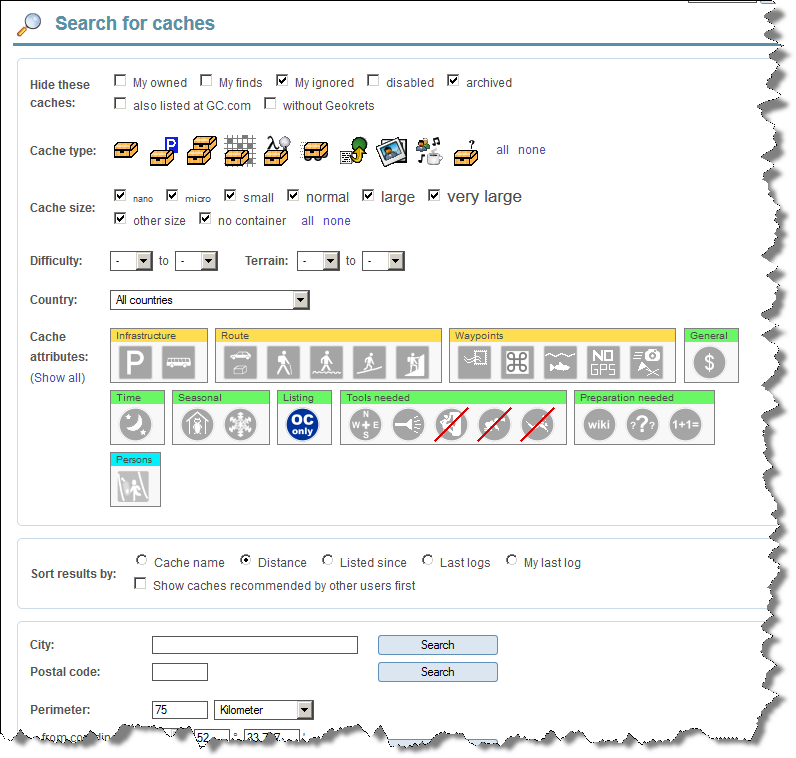
- Click in the top navigation bar on caches.
- Select the geocache properties like cache type, size, difficulty and terrain in the top section.
- Click on cache attributes to include or exclude them from your search. Click on "Show all" to display all of them. There are three status: ignore the attribute (grey), geocaches has the attribute (blue), geocaches without the attribute (grey crossed out).
- Coose the results' sort order of your search in the next box Sort results by.
- Scroll down and select on of the options to narrow down your search:
- City: Find geocaches in the town you entered.
- Postal code: Find geocaches in the area of the ZIP code you entered.
- Perimeter: List all geocaches within the search radius around the coordinates.
- Cache name: Find geocaches with specific test in the name.
- Text: Find geocaches with specific text in the description, cache name, picture captions or logs.
- Owner: Find caches hidden by a specific user of the Opencaching websites.
- Log entries: Find all or specific types of log entries written by a specific user of the Opencaching websites.
- All caches: Find all caches according to the properties without any further options.
- Click on the Seach button next to your option to start the search.
There is no case sensitivity of search terms.
Result list
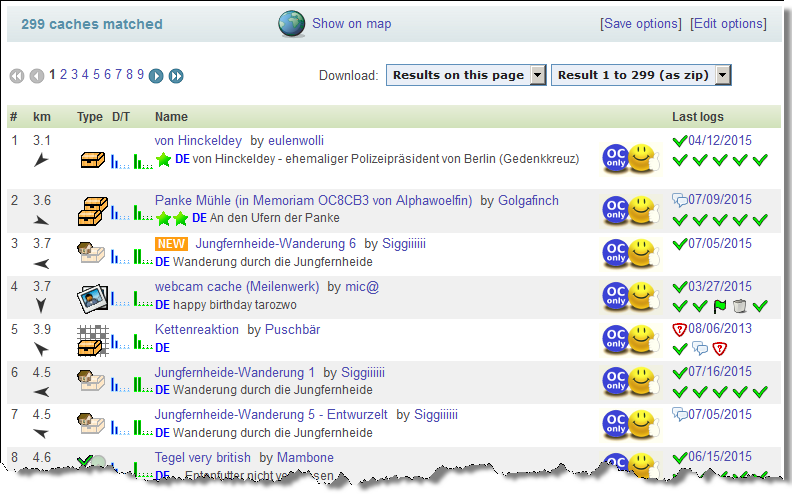
After submitting your query you get a result list with
- distance to your home coordinates (if you did enter them in your user profile)
- geocache type
- difficulty
- terrain
- name of the geocache
- short description
- OC-only attribute if the geocache is an OC-only
- date of the last log entry
- status of the last five log entries
Available functions:
- You can download the results displayed on the page or the complete result set. The maximum number of downloadable geocaches per list is 500. You can choose from different file formats. Afterwards you can import the file into your geocaching software or upload it to your GPS receiver.
- You can modify your search query by clicking on [Edit options].
Stored Queries
Save your query
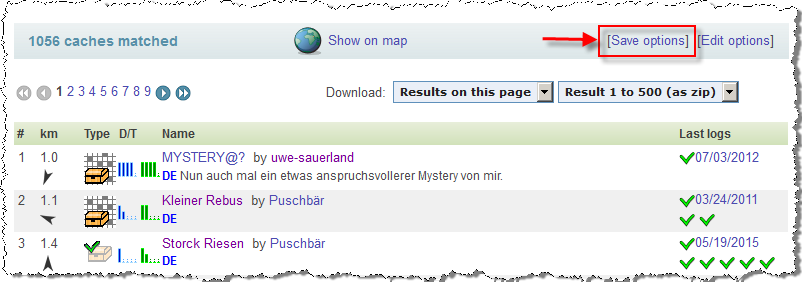
- You can save your query by clicking on [Save options] to reuse it later.
- Give your query a name
- enter a new name or
- choose an existing stored query from the drop-down menu to overwrite it.
- Click on the Store button.
- You get forwarded to the list of stored queries at the stored queries page.
Access your stored queries
- Open your profile's stored queries page.
- Click on the name of a stored query to run it.
Modify your stored queries
- To modify a stored query open your profile's stored queries page.
- Click on the [edit] link next to the stored query.
- Modify your search parameters in the search form.
- Click on the Search botton.
- At the results page clicking on [Save options].
- Choose the stored query you want to modify from the drop-down menu to overwrite it.
- Click on the Store button.
- You get forwarded to the list of stored queries at the stored queries page.
Delete stored queries
- Open your profile's stored queries page.
- Click on [delete] next to the query you want to delete.
- Click OK to confirm.